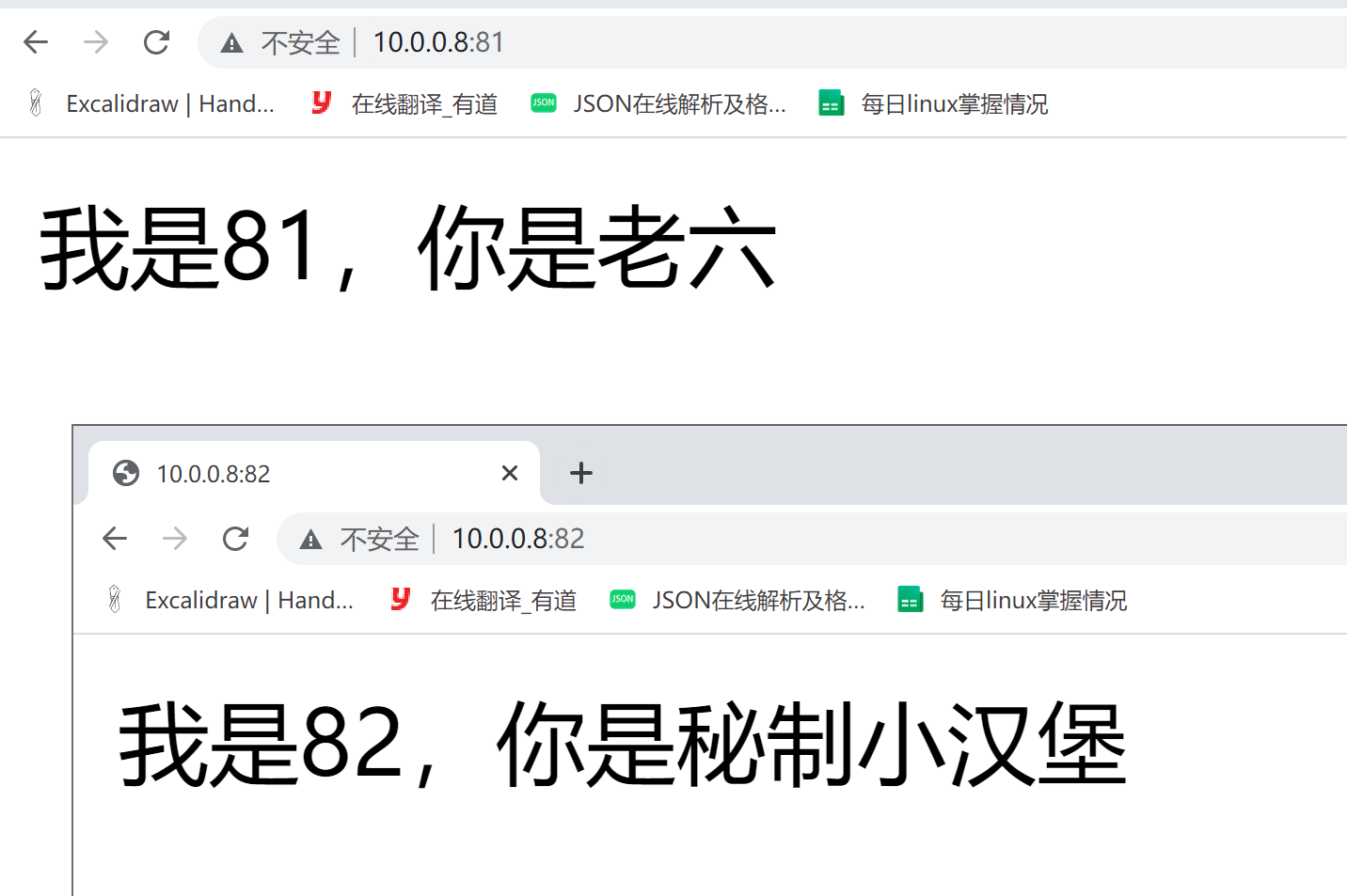nginx虚拟主机,部署网站
今天的东西,理论+实践都很多,大伙要加油了。。。
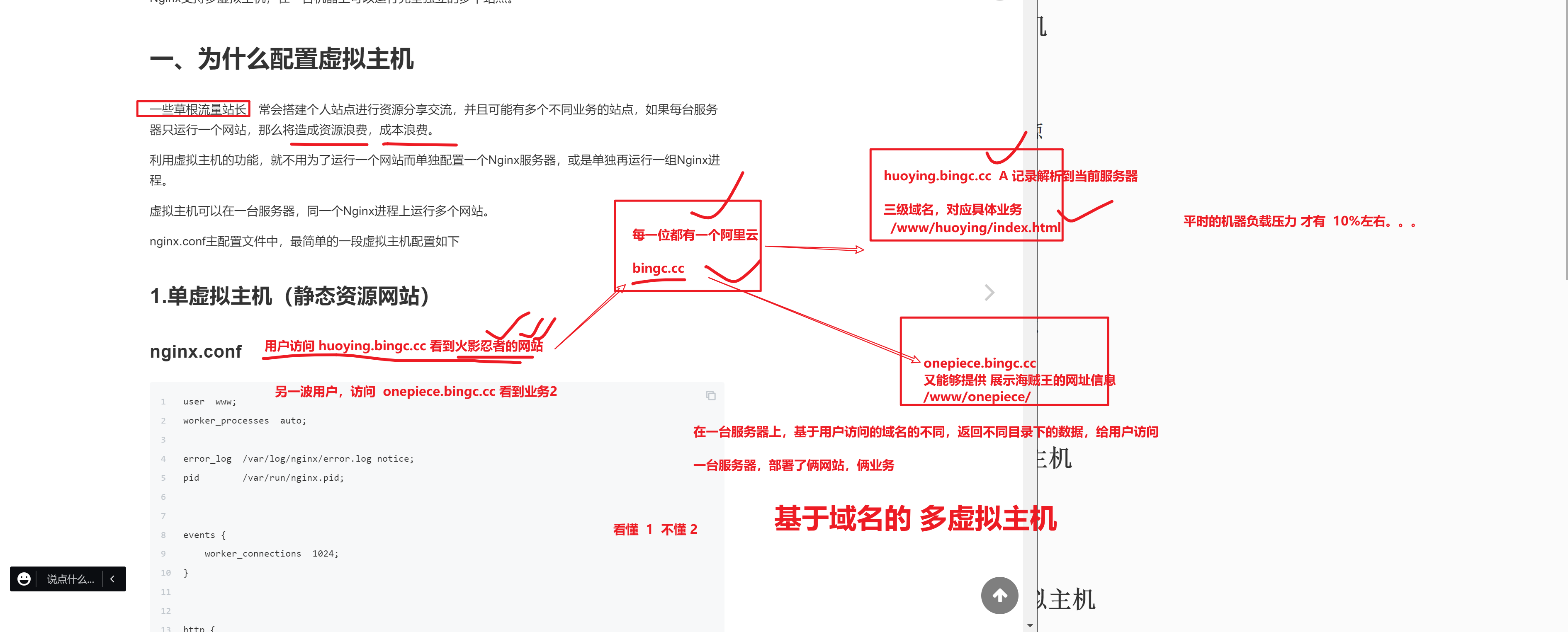
单虚拟主机
动手试一试。。。待会继续。。
只需要在http{}区域中,设置一个 server{}标签即可。
部署一个 huoying.linux0224.cc 看到 /www/huoying/index.html
配置文件如下
降低运行权限
[root@web-8 ~]#groupadd www -g 666
[root@web-8 ~]#
[root@web-8 ~]#useradd www -u 666 -g 666 -M -s /sbin/nologin
[root@web-8 ~]#
[root@web-8 ~]#
[root@web-8 ~]#id www
uid=666(www) gid=666(www) groups=666(www)
修改nginx.conf
nginx.conf入口配置文件
user www; # 设置运行用户
worker_processes auto;
error_log /var/log/nginx/error.log notice;
pid /var/run/nginx.pid;
events {
worker_connections 1024;
}
http {
include /etc/nginx/mime.types;
default_type application/octet-stream;
log_format main '$remote_addr - $remote_user [$time_local] "$request" '
'$status $body_bytes_sent "$http_referer" '
'"$http_user_agent" "$http_x_forwarded_for"';
access_log /var/log/nginx/access.log main;
sendfile on;
#tcp_nopush on;
keepalive_timeout 65;
#gzip on;
include /etc/nginx/conf.d/*.conf; # include导入该目录下的*.conf配置文件
}
创建虚拟主机子配置文件
只需要写server{}标签即可。 扣6
# huoying.linux0224.cc
# 吧数据放在 /www/huoying/index.html
vim /etc/nginx/conf.d/huoying.linux0224.conf
# 写入如下信息
server {
listen 80;
# nginx会匹配 http://huoying.linux0224.cc:80
server_name huoying.linux0224.cc;
# 支持中文的参数
charset utf-8;
location / {
# 根据root参数,填写网页根目录信息
# 表示当你访问 http://huoying.linux0224.cc:80 ,自动来这个目录下找数据
root /www/huoying/;
# 默认找 /www/huoying/ 的名字叫做index.html的文件
index index.html;
}
}
# 创建网页静态文件,index.html 鸣人.jpg 鸣人与佐助的秘密.txt
# 你部署一个静态网站,最基本的提供,html,jpg,txt等静态数据
# nginx都可以帮你去返回,解析请求
#
mkdir -p /www/huoying
cat > /www/huoying/index.html <<EOF
<meta charset=utf-8>
我是火影页面,老六你好。
EOF
cd /www/huoying ; wget -O 鸣人.jpg https://pics0.baidu.com/feed/d62a6059252dd42a57f830e3671230b2c8eab8b1.jpeg?token=df950341a2fc3467a01012e87e868f08
cd /www/huoying ; echo '佐助其实打不过鸣人' > 鸣人与佐助的秘密.txt
# 修改静态文件的属主,属组
[root@web-8 /www/huoying]#chown -R www.www /www/
测试nginx配置文件语法,然后启动
[root@web-8 /www/huoying]#nginx -t
nginx: the configuration file /etc/nginx/nginx.conf syntax is ok
nginx: configuration file /etc/nginx/nginx.conf test is successful
[root@web-8 /www/huoying]#systemctl restart nginx
根据域名访问该虚拟主机
你的本地添加好dns域名解析
分别添加二级域名,三级域名,hosts解析
10.0.0.8 huoying.linux0224.cc linux0224.cc
你可以先访问ip试试,通不通
[C:\~]$ ping huoying.linux0224.cc
正在 Ping huoying.linux0224.cc [10.0.0.8] 具有 32 字节的数据:
来自 10.0.0.8 的回复: 字节=32 时间<1ms TTL=64
来自 10.0.0.8 的回复: 字节=32 时间<1ms TTL=64
来自 10.0.0.8 的回复: 字节=32 时间<1ms TTL=64
来自 10.0.0.8 的回复: 字节=32 时间<1ms TTL=64
10.0.0.8 的 Ping 统计信息:
数据包: 已发送 = 4,已接收 = 4,丢失 = 0 (0% 丢失),
往返行程的估计时间(以毫秒为单位):
最短 = 0ms,最长 = 0ms,平均 = 0ms
该测试域名是没问题,浏览器直接访问即可,
有时候如果出现故障,检查你本地是否设置了代理。关闭即可。。、
html文件资源

图片资源

普通txt文件资源
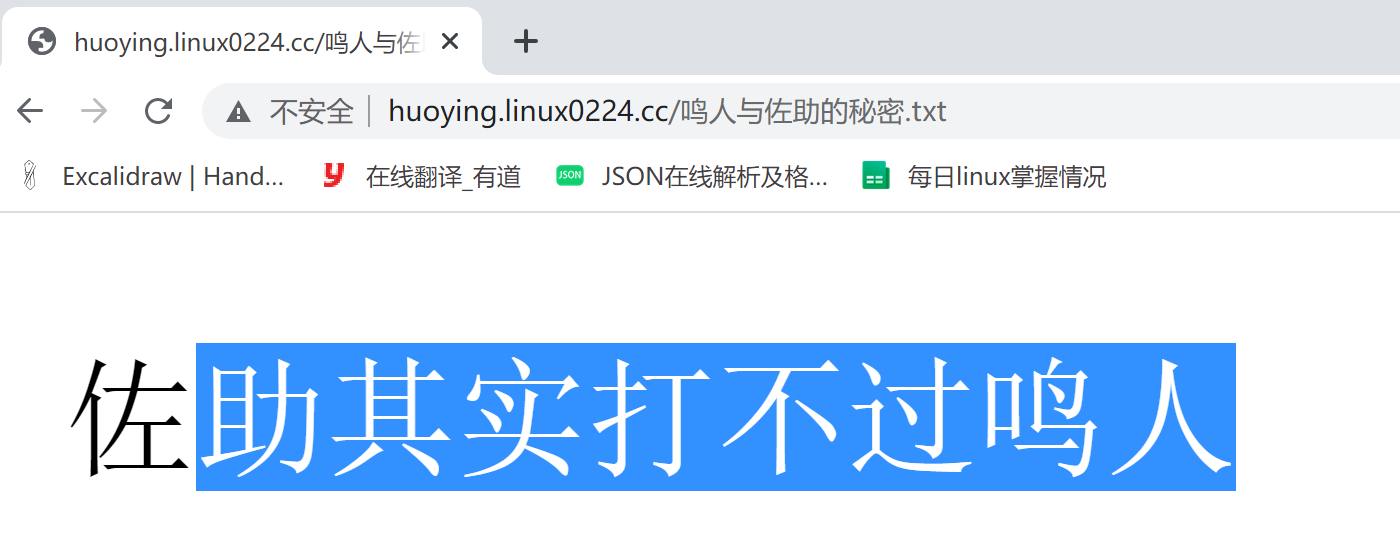
如果是其他类型的文件,nginx默认不解析,直接下载
直接生成静态数据,不用重启nginx,这就是磁盘上的一些静态数据
nginx的server{}虚拟主机,以及设置了,去这个目录下搜索资料
nginx默认不识别这个test.ttt格式的文件,因此直接下载了
nginx识别的文件类型都在这个文件里定义好了
[root@web-8 /www/huoying]#cat /etc/nginx/mime.types
只有这个文件中定义的文件类型,nginx默认可以识别处理。。
nginx的配置文件匹配

先看当前有几个nginx配置文件
[root@web-8 /etc/nginx/conf.d]#ls
default.conf huoying.linux0224.conf
先看第一个default.conf
[root@web-8 /etc/nginx/conf.d]#grep -Ev '#|^$' default.conf
server {
listen 80;
server_name localhost;
location / {
root /usr/share/nginx/html;
index index.html index.htm;
}
error_page 500 502 503 504 /50x.html;
location = /50x.html {
root /usr/share/nginx/html;
}
}
再看第二个配置文件
[root@web-8 /etc/nginx/conf.d]#cat huoying.linux0224.conf
server {
listen 80;
# nginx会匹配 http://huoying.linux0224.cc:80
server_name huoying.linux0224.cc;
charset utf-8;
location / {
# 根据root参数,填写网页根目录信息
# 表示当你访问 http://huoying.linux0224.cc:80 ,自动来这个目录下找数据
root /www/huoying/;
# 默认找 /www/huoying/ 的名字叫做index.html的文件
index index.html;
}
}

规整,删除无用的配置文件
[root@web-8 /etc/nginx/conf.d]#ls
huoying.linux0224.conf
[root@web-8 /etc/nginx/conf.d]#
[root@web-8 /etc/nginx/conf.d]#systemctl restart nginx
IP多虚拟主机
给指定的网卡,绑定多个ip地址
# 这个命令是临时添加一个ip
ip addr add 10.0.0.88/24 dev eth0
不得有人在用
修改虚拟主机,绑定多个ip
vim /etc/nginx/conf.d/88.conf
# 指定绑定ip地址的配置文件
[root@web-8 /etc/nginx/conf.d]#nginx -t
nginx: the configuration file /etc/nginx/nginx.conf syntax is ok
nginx: configuration file /etc/nginx/nginx.conf test is successful
[root@web-8 /etc/nginx/conf.d]#
[root@web-8 /etc/nginx/conf.d]#
[root@web-8 /etc/nginx/conf.d]#
[root@web-8 /etc/nginx/conf.d]#ls
88.conf huoying.linux0224.conf
[root@web-8 /etc/nginx/conf.d]#cat 88.conf
server {
listen 10.0.0.88:80;
server_name _;
location / {
root /www/80/;
index index.html;
}
}
# 创建测试数据
[root@web-8 /etc/nginx/conf.d]#mkdir -p /www/80/
[root@web-8 /etc/nginx/conf.d]#
[root@web-8 /etc/nginx/conf.d]#echo 'I am 10.0.0.88 server. welcome my linux' > /www/80/index.html
[root@web-8 /etc/nginx/conf.d]#
[root@web-8 /etc/nginx/conf.d]#
[root@web-8 /etc/nginx/conf.d]#systemctl restart nginx
测试基于ip的虚拟主机
1. 当你访问 10.0.0.8 或者 huoying.linux2004.cc
看到的是/etc/nginx/conf.d/huoying.linux0224.conf这个虚拟主机的内容
2. 当你访问,基于指定ip访问,看到的/etc/nginx/conf.d/88.conf的内容
给这个指定的IP,绑定一个测试域名
修改本地hosts
10.0.0.88 88.linux0224.cc
访问该域名也是可以通的,因为依然是基于绑定的socket地址匹配的该虚拟主机文件
http://88.linux0224.cc/
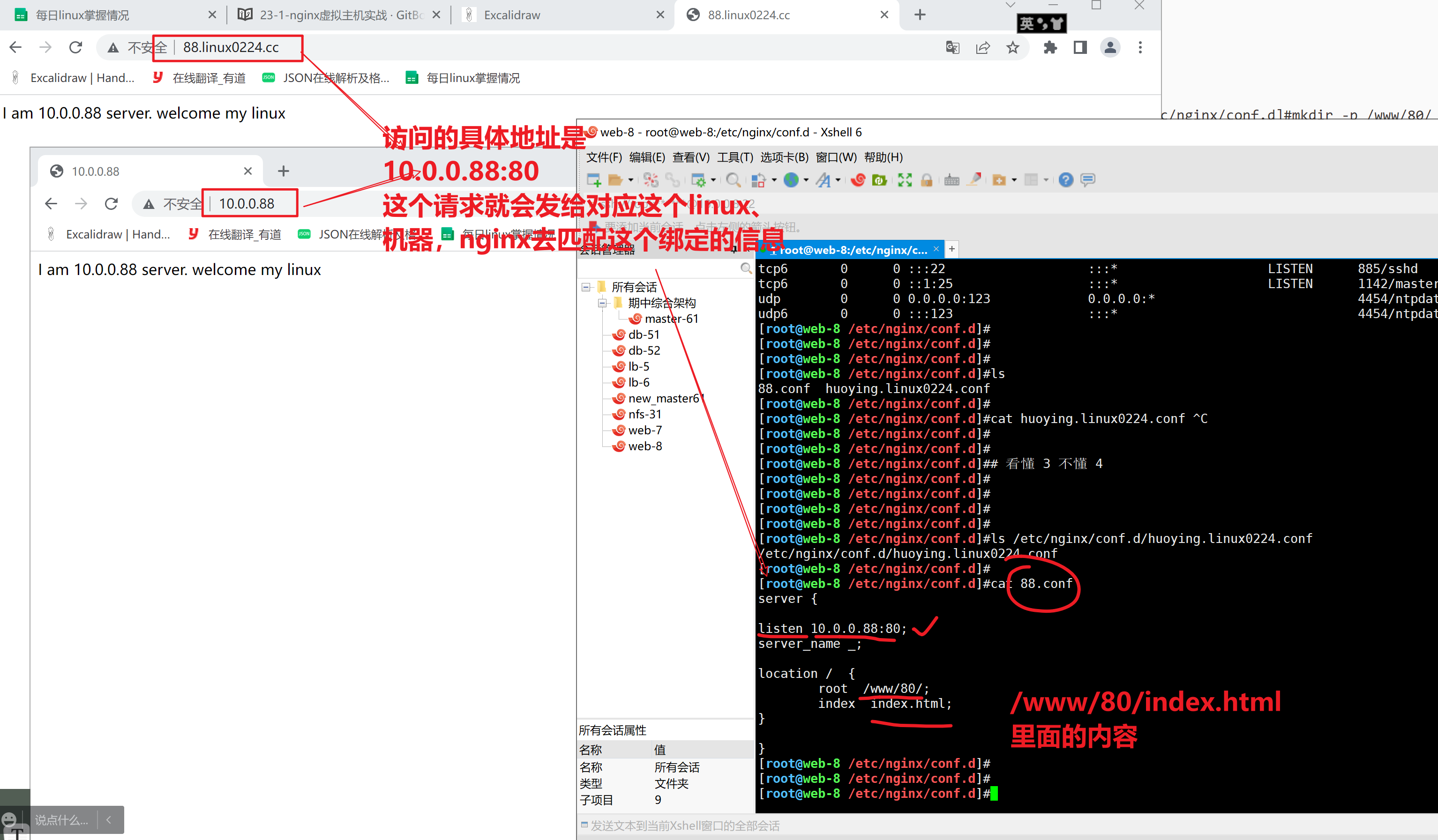
nginx提供了那么多丰富的绑定机制,让你的各种请求,匹配各种虚拟主机
先学会这种配置语法,以后看到别人用的N种形式,你都能看懂了。。
多域名虚拟主机
dnf.linux0224.cc /www/lol/index.html
lol.linux0224.cc /www/lol/index.html
俩域名,就得分俩配置文件更合适些,表示是2个站点
创建各自的配置文件
dnf.linux0224.conf
[root@web-8 /etc/nginx/conf.d]#touch dnf.linux0224.conf
分别写入配置 ,基于域名的虚拟主机,这样写
server {
listen 80;
server_name dnf.linux0224.cc; # 这里写的是域名
charset utf-8;
location / {
root /www/dnf/;
index index.html;
}
}
lol.linux0224.conf
server {
listen 80;
server_name lol.linux0224.cc;
charset utf-8;
location / {
root /www/lol/;
index index.html;
}
}
创建两个数据目录即可
听到这里,还跟得上的扣 6 ,晕了扣7
mkdir -p /www/{lol,dnf}
# 分别创建测试数据
echo '人在塔在,人在linux在' > /www/lol/index.html
echo '勇士,好好学习linux,你就是最帅的' > /www/dnf/index.html
[root@web-8 /etc/nginx/conf.d]#systemctl restart nginx
重启nginx,查看各自的网站
还差什么步骤吗?
还差客户端机器上的 域名解析
10.0.0.8 huoying.linux0224.cc linux0224.cc lol.linux0224.cc dnf.linux0224.cc
http://lol.linux0224.cc/
http://dnf.linux0224.cc/
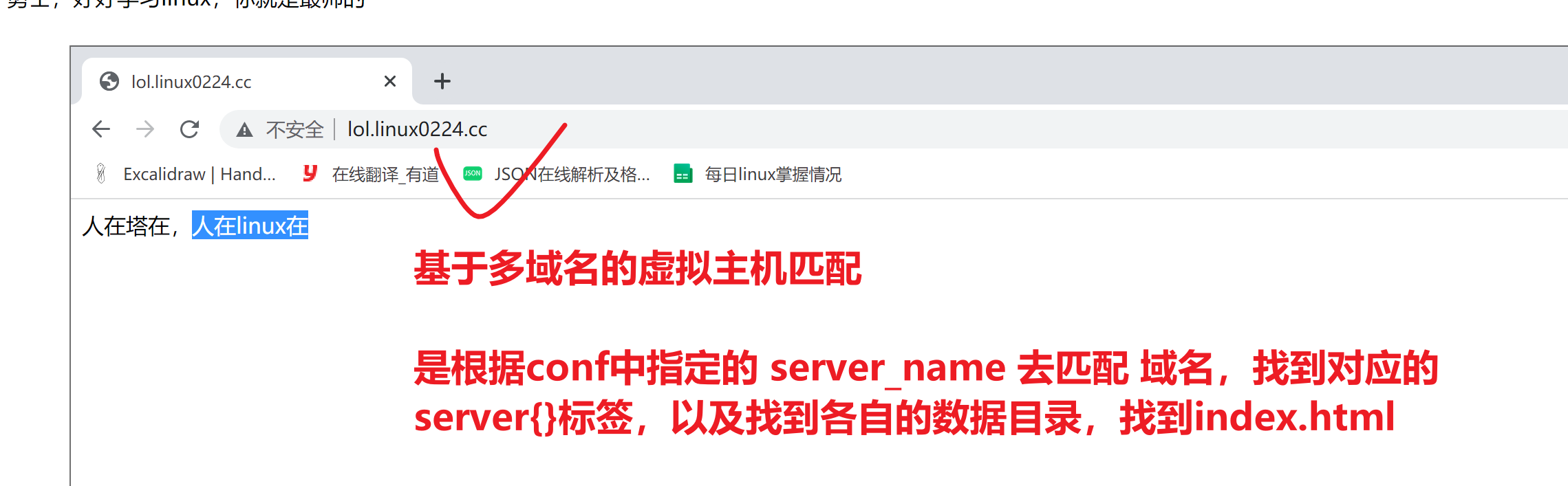
没了兄弟们,辛苦了。。。明天继续嗨。。
休息吧,作业一会就来。。。
88
多端口虚拟主机
除了支持
- 绑定域名
- 绑定ip
- 绑定多个端口,的虚拟主机
配置文件如下
在一个配置文件中,定义多个虚拟主机
vim /etc/nginx/conf.d/port.conf
# 平级
server {
listen 10.0.0.8:81;
server_name _;
charset utf-8;
location / {
root /www/data81/;
index index.html;
}
}
# 平级
server {
listen 10.0.0.8:82;
server_name _;
charset utf-8;
location / {
root /www/data82/;
index index.html;
}
}
# 创建测试数据, 看懂扣6 不懂7
mkdir -p /www/{data81,data82}
cd /www/data81 ; echo "我是81,你是老六" > /www/data81/index.html
cd /www/data82 ; echo "我是82,你是秘制小汉堡" > /www/data82/index.html
验证整个配置文件,和数据目录
[root@web-8 /www/data82]#tree -N /www/
/www/
├── 80
│ └── index.html
├── data81
│ └── index.html
├── data82
│ └── index.html
└── huoying
├── index.html
├── test.ttt
├── 鸣人.jpg
└── 鸣人与佐助的秘密.txt
配置文件
[root@web-8 /www/data82]#tree -NF /etc/nginx/conf.d/
/etc/nginx/conf.d/
├── 88.conf
├── huoying.linux0224.conf
└── port.conf
重启服务,查看是否生效
[root@web-8 /www/data82]#systemctl restart nginx
[root@web-8 /www/data82]#netstat -tunlp |grep nginx
tcp 0 0 0.0.0.0:80 0.0.0.0:* LISTEN 4563/nginx: master
tcp 0 0 10.0.0.8:81 0.0.0.0:* LISTEN 4563/nginx: master
tcp 0 0 10.0.0.8:82 0.0.0.0:* LISTEN 4563/nginx: master
测试访问81和82页面
反向代理,负载均衡,就有用了,可以基于虚拟主机,实现多台服务器运行的多个网站
指定端口号才行
http://10.0.0.8:82/
http://10.0.0.8:81/